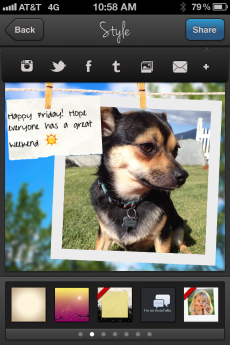As a social media community manager who is always on-the-go, I rely on some key apps to keep me connected and engaged with the RingCentral community. Below are the seven apps that I use and highly recommend.
Which apps do you recommend for community management?
1) Eventbrite for iPhone and Android (free):
Like most community managers, I attend my fair share of conferences and meet-ups. If it weren’t for the Eventbrite app, I would be completely disorganized. The app allows you to find events in your area or in a specific city. You can filter search results by relevance, distance, date, and ticket price. But what makes the Eventbrite app extra special is the ability to keep track of past and upcoming events, as well as store relevant event information such as tickets and directions. In other words, you don’t need to schlep around printed material with the Eventbrite app — just pull up the event ticket barcode or registration info on your phone to gain admission. Hooray for going paperless!
2) Facebook Pages Manager for iPhone (free):
If you’re active on both your personal and brand Facebook pages, this app is great for separating your efforts and staying organized. The Facebook Pages Manager app is similar to the standard Facebook app but packs additional features that make it more convenient to manage brand pages while you’re mobile. Notable features include: status updates, photo uploads, notifications on post comments/likes, notifications on page likes/private messages, and basic Insights data. Admittedly, the Facebook Pages Manager app lacks some functionality — you can’t upload videos, edit Page admins (although you can view the folks who are admins), or interact with brands your brand follows via a home feed. The other bummer is this app is only available on the iPhone and not on other iOS devices or Androids. I’m guessing Facebook will continue optimizing this app. But as it stands, the Facebook admin app suits my top needs for managing brand pages without mixing with my personal profiles page.
3) HootSuite for iPhone, iPad, and Android (free):
The Hootsuite app allows you to monitor various social networks including Twitter, Facebook, FourSquare, and LinkedIn. In our estimation, the app is most effective for monitoring Twitter — in fact, it’s the best Twitter app out there. In the “Streams” view, you can access/add/remove your Twitter feeds, e.g., the home feed, mentions, and key word searches. When you’re viewing a specific feed page, simply swipe left or right to see your other streams. All the standard Twitter features apply, from posting a new tweet to retweeting/replying to a tweet. And for those of you who need an easy way to translate tweets, Hootsuite’s in-app translation is awesome.
4) Instagram for iPhone and Android (free):
We love taking pictures here at RingCentral, and our photo app of choice is Instagram. It’s simple, easy-to-use, and has a great interface. We love the various filters, as well as the ability to share photos to other social channels, including Facebook, Twitter, Tumblr, and Flickr.
5) LinkedIn for iPhone and Android (free):
The full-featured LinkedIn app is great for staying in touch with your professional network. View status updates from your connections, top news, messages in your inbox, group conversations, and job opportunities. You can also post your own status updates, send private messages to your connections, and invite individuals to connect. My favorite use of the app is for exchanging contact information with new contacts. Rather than exchange business cards when I meet new business contacts, I just quickly search for their names in the LinkedIn app and send them a request to connect. Talk about efficiency!
6) Pinterest for iPhone and Android (free):
I won’t deny it: I’m one of many Pinterest addicts. Good thing it’s part of my community management job. The Pinterest app is great for staying updated on the latest pins no matter where you are. The best part about the app is the ability to snap a photo and upload it to any of your boards.
7) WordPress for all iOS iPhone, iPad, Android smartphones, and Android tablets (free):
Avid bloggers using WordPress, if you don’t already have this app, get it now. Edit and write posts on your smartphone or tablet. Upload images. And best of all, view statistics.